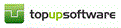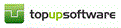topuptax - FAQ's (General information)
Features: Some are unique to TopupTax but others are of a more general nature:
- HMRC Form 64-8: Although these have been largely superseded you may still follow this link to prepare and print (but not save) this form.
- Calculator: This feature is available wherever figures are entered. It is accessed by clicking on the downward pointing arrow to the right of the input box. Use as you would a regular calculator by clicking on buttons with the mouse pointer or from the numeric keypad on your keyboard.
- Cancel: If, having commenced entering data e.g. when creating and updating the Main Details screen, you do not wish to proceed it is not possible to quit unless the Cancel button is selected.
- Carrying forward data from earlier years: Please refer to Individual/Partnership New Tax Return.
- Column Tops: In List Clients clicking the top of columns e.g. Name, Forenames, Code, Type etc. re-orders the sequence in which data is listed.
- Completed tick boxes: Before finalising a tax return check the Completed tick boxes in the lower left hand corner of each data input screen. Doing this does not preclude further entries or amendments but the online submission process will not proceed if there are unchecked boxes in any sections containing data.
- Copy/Insert: Special buttons, designed to take the drudgery out of routine tasks, appear throughout the program, e.g. Sole Trader, UK Property, Interest, Pensions, Pension Contributions.
- Copying/Cutting and pasting: Although a standard Windows feature some programs may disable or restrict this feature. All text input manually to TopupTax may be copied or cut and pasted elsewhere within the program e.g. UTR's and NINO's.
- Databases: Although entries in the various dividend, bank etc. databases are, to the best of our knowledge, correct; we accept no liability for any errors therein howsoever caused.
- Double clicking: A standard Windows feature which is often overlooked e.g. in the List of Tax Returns double clicking on a particular year automatically opens the return for that year.
- F1 button: Clicking this button will, in many areas of the program, take you directly to "context sensitive" help on the area in which you are working.
- Hyperlinks and Popups: Situated throughout the Help systems; Hyperlinks quickly move you to associated topics or helpful documents; Popups provide additional information without having to move to a different page.
- Multiple entries: When entering data e.g. Bank Interest checking the Multiple entries tick box opens the Multiple entries tab from which a list of entries may be compiled.
- Note: Although HMRC indicates that entries in the return (and supplementary pages) be rounded down to whole £'s their specification stipulates that entries in the tax calculation must be rounded up. To avoid confusion the program uses the same figure in the printed forms as appears in the calculation.
- Save buttons: In most areas of the program Save buttons are unnecessary as the database is automatically updated when entries are made. Where a Save button is present e.g. when creating and updating the Main Details screen it is not possible to quit unless any changes are first saved.
- Search The List Clients screen On larger databases the client you seek may be quickly found using Match by name, forenames, code, UTR and NI No. To select one of these use the drop down arrow then enter the search data in the contains box.
- Tables of contents (TOC's): Situated in the left hand pane of the opening Help screens these provide lists of chapters within the Help system. Double clicking on Operating Manual opens to the first level header chapter titles, double clicking on these opens the specific Help pages and double clicking on open chapters closes them.
- Tool-tips: Embedded throughout the program; hover the pointer over an item (without clicking it) and information about the item over which you are hovering appears in a pop-up box.
- Warnings: Throughout the program where insufficient or incorrect data is entered you attention is drawn to the problem by warning "popups". Some are simply warnings whereas others will not allow you to proceed until the problem is corrected.
Welcome Screen
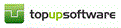
Copyright © 2025 Topup Software Limited All rights reserved.